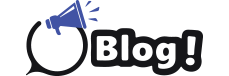In today’s digital world, accessibility is not just a feature—it’s a necessity. Ensuring that your iOS app is accessible allows users with disabilities to have a seamless and engaging experience. With the increasing focus on inclusivity, developers must prioritize accessibility in their app development process. This article explores the essential guidelines and tools for building accessible iOS apps, with a special mention of how accessibility principles can complement other development services, including “android application development services” and “custom iPhone app development.”
Understanding Accessibility in iOS Apps
Accessibility in iOS apps refers to designing apps in a way that users with various disabilities can interact with and benefit from them. This includes considerations for users with visual, auditory, motor, and cognitive impairments. By adhering to accessibility guidelines, developers ensure that their apps can be used by a broader audience, thus increasing their reach and usability.
Why Accessibility Matters
-
Inclusivity: Accessible apps cater to users with disabilities, ensuring they are not excluded from digital experiences.
-
Legal Compliance: Many countries have legal requirements for digital accessibility. Non-compliance can lead to legal repercussions.
-
Market Reach: Accessible apps reach a larger audience, including the elderly and those with temporary disabilities.
-
Enhanced User Experience: Accessibility features often improve overall user experience, benefiting all users.
Key Guidelines for Building Accessible iOS Apps
1. Use Accessibility APIs
Apple provides a range of Accessibility APIs that developers can use to make their apps more inclusive. These APIs help in adding features such as VoiceOver, magnification, and customizable text size.
-
VoiceOver: This screen reader helps visually impaired users by reading out text and describing elements on the screen. Ensure that your app’s UI elements are properly labeled and include descriptive text for images.
-
Dynamic Type: Allow users to adjust text size according to their preferences by supporting Dynamic Type. This feature scales text in your app to accommodate various sizes.
-
Accessibility Traits: Use accessibility traits to provide context about the elements of your app. Traits such as “button,” “header,” and “link” help VoiceOver users understand the functionality of UI components.
2. Design for Visual Impairments
Visual impairments vary widely, from color blindness to complete blindness. Designing for these impairments involves ensuring that your app is usable by people with different visual needs.
-
Color Contrast: Ensure sufficient contrast between text and background colors. This helps users with low vision and color blindness differentiate between elements.
-
Text Size and Scalability: Use scalable fonts and avoid fixed sizes. Support Dynamic Type to allow users to adjust text sizes according to their needs.
-
Image Descriptions: Provide alternative text (alt text) for images. This helps screen readers convey the content of images to users who cannot see them.
3. Ensure Keyboard and Touch Accessibility
Users with motor impairments often rely on alternative input methods, such as keyboards and assistive touch devices. Ensure your app accommodates these methods.
-
Keyboard Navigation: Ensure that all interactive elements can be accessed and navigated using a keyboard. Implement proper focus management to facilitate smooth navigation.
-
Touch Targets: Design touch targets to be large enough for users with limited dexterity. Avoid placing interactive elements too close to each other to prevent accidental touches.
4. Provide Audio and Visual Feedback
Feedback is crucial for users to understand their actions within the app. Providing clear and consistent feedback enhances the overall accessibility.
-
Audio Cues: Use audio cues to signal actions, errors, and notifications. Ensure that these cues are distinguishable and do not conflict with other sounds.
-
Visual Indicators: Provide visual feedback for actions such as button presses and form submissions. Use animations or color changes to indicate status.
5. Test with Real Users
Testing is a critical part of the development process. Engage users with disabilities to test your app and provide feedback.
-
Beta Testing: Conduct beta testing with a diverse group of users, including those with disabilities. Their feedback will help you identify and address accessibility issues.
-
Accessibility Audits: Use accessibility testing tools to conduct audits of your app. These tools can help identify common issues and suggest improvements.
Tools for Ensuring Accessibility
1. Accessibility Inspector
The Accessibility Inspector is a tool provided by Apple that helps developers identify and fix accessibility issues in their apps. It offers insights into how accessible your app is and provides recommendations for improvements.
2. Xcode’s Accessibility Features
Xcode includes several features for developing accessible apps:
-
Accessibility Testing: Use Xcode’s built-in testing tools to evaluate the accessibility of your app during development.
-
Simulated Accessibility Settings: Test how your app performs with various accessibility settings, such as VoiceOver and Dynamic Type.
3. Third-Party Tools
Several third-party tools can assist in making your app accessible:
-
Axe Accessibility Checker: A popular tool for detecting accessibility issues and providing actionable recommendations.
-
Wave: An accessibility evaluation tool that helps identify accessibility issues and offers guidance on fixing them.
Integrating Accessibility with Other Development Services
Custom iPhone App Development
When engaging in custom iPhone app development, incorporating accessibility from the start ensures that your custom features are usable by all users. By integrating accessibility considerations, you create a more inclusive and user-friendly experience, aligning with the latest best practices in app development.
Android Application Development Services
While this article focuses on iOS app development, it’s important to recognize the parallels in Android application development services. Accessibility principles are similar across platforms, and understanding these can help create a consistent experience for users switching between iOS and Android apps. For developers working on both platforms, applying accessibility guidelines in a cross-platform manner can enhance overall user satisfaction and ensure inclusivity.
Conclusion
Building accessible iOS apps is not just about compliance; it’s about creating an inclusive digital experience for all users. By following the guidelines and utilizing the tools provided, developers can ensure that their apps are usable by people with various disabilities. This approach not only broadens your app’s user base but also enhances its overall quality and user satisfaction.
Incorporating accessibility features into your custom iPhone app development and considering similar principles in Android application development services will set your apps apart in today’s competitive market. Prioritizing accessibility from the beginning of your development process ensures that you are building apps that are not only innovative but also inclusive and user-friendly.
By adhering to these best practices, you contribute to a more accessible digital world, where technology serves everyone equally.