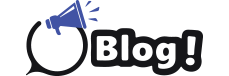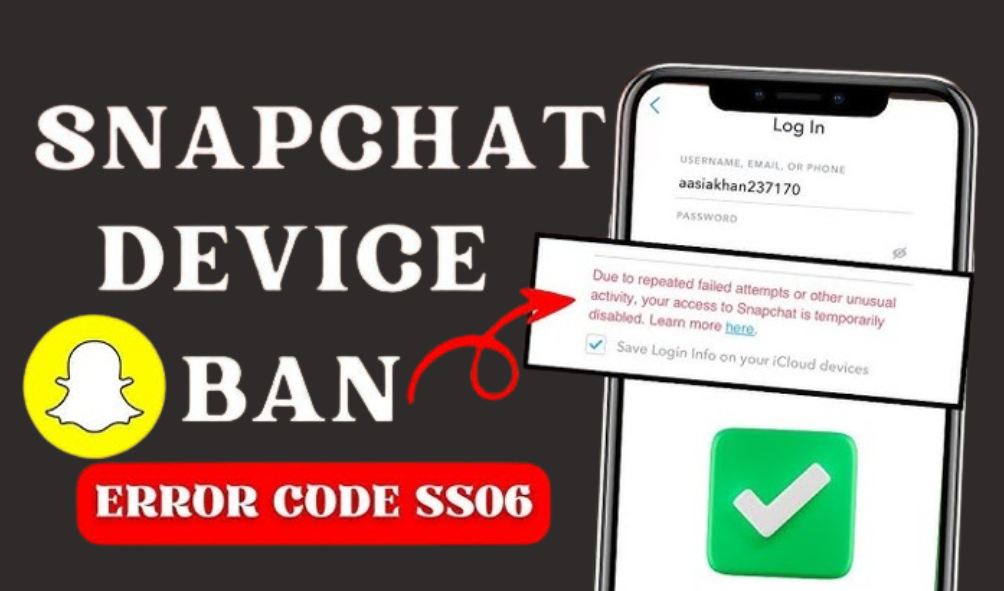Picture this: you have been using Snapchat to create a new account or logging into an existing account. Out of nowhere, you received an error code SS06 on Snapchat.
Now, this will leave you wondering what this code is all about. To make it clear, Snapchat support code SS06 typically indicates a temporary suspension of the account, followed by violations of Snapchat’s terms of service.
Now that you know what Snapchat support indicates, you will be browsing around to find troubleshooting ways to fix this error code.
This is where we come in and help our trusted audience with troubleshooting ways to fix the Snapchat support code SS06.
So, without any further ado, let’s get started…
What Does Snapchat Support Code SS06 Mean?
Snapchat support code SS06 is just like any other error code but with a different indication.
Typically, this code appears when someone is trying to log in to their Snapchat account with the wrong password over and over again or creating a new account.
You will see, “Due to repeated attempts or other suspicious activity, your access to Snapchat is temporarily disabled”.
To shed light on Snapchat’s perspective, Snapchat thinks that someone is trying to break into your account and disable your access.
Besides repeated login attempts, other reasons will lead to this error code:
-
You are using a proxy.
-
There is a system glitch in your device.
-
You are using an outdated version.
Troubleshooting Ways to Fix Snapchat Support Code SS06
Now comes the important part i.e. how to get it fixed? The most common way is to wait for some time and try accessing your account again.
Chances are the error may be caused by a momentary glitch in the app or server. Hence, waiting for a while can resolve the issue automatically.
If that doesn’t work, here are some other fixes to get rid of it:
-
Clear the Cache
On Android:
-
Open “Settings” and click on “Apps”.
-
Click on “Snapchat” and then on “Storage”.
-
Then tap on “Clear Cache”.
-
Now, hit on “Clear Data” and confirm the action by clicking on “Ok”.
On iPhone:
-
Open Settings and then go to “General”.
-
Locate and click on “iPhone Storage”.
-
Find Snapchat and click on it.
-
Tap on “Offload App”. Once it’s done, reinstall the app and log in again.
-
Uninstall and Reinstall Snapchat
If clearing the cache doesn’t work, then try uninstalling and reinstalling the app. For that, follow these steps:
On Android:
-
Go to “Settings” and click on “Apps”.
-
Tap on Snapchat and then on “Uninstall”.
-
Once the Snapchat is uninstalled, go to the Google Play Store and download it again.
On iPhone:
-
Press or hold the Snapchat app until it starts shaking and tap on “-”.
-
Now, click on “Delete App”.
-
Once deleted, launch the App Store and download Snapchat again.
-
Update Snapchat
It is saying that the latest version of the Snapchat app will no longer let you face such issues. Here is how you can update Snapchat on both Android and iOS:
-
Launch “Google Play Store” or “App Store” as per your device.
-
Search for Snapchat.
-
If there is any update available, then you will be able to see an “Update” button. Accordingly, click the update button and enjoy the latest version.
-
Switch the Network and Turn Off the VPN
Check your device if it is connected to a Wi-Fi network or not. In case it is connected, then turn it off and switch to mobile data.
Moreover, you can also turn off the VPN if you are connected to any of the networks.
Conclusion
We understand that encountering the SS06 Snapchat support code could be frustrating. With this in mind, we have created this guide and mentioned the steps to resolve the issue.
With the steps mentioned above, you can get rid of the SS06 error. So, don’t make long faces, just try these troubleshooting ways.
These are just basic ways, but in case you want to know more steps then visit TechyBrain.