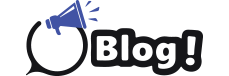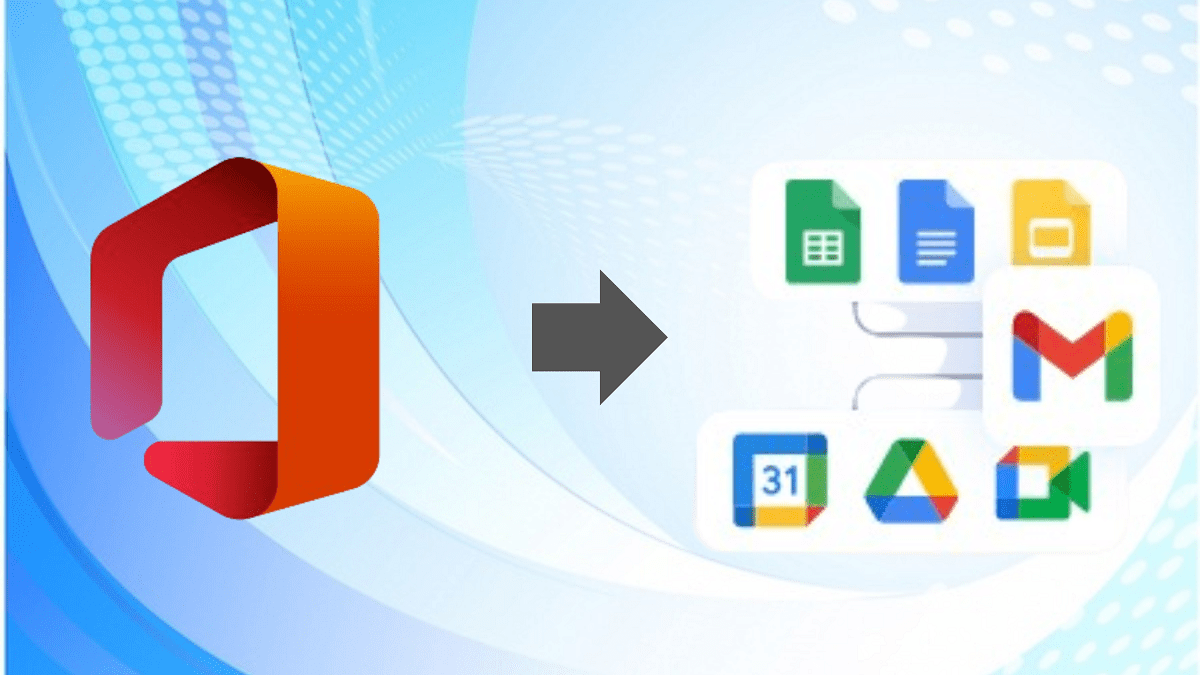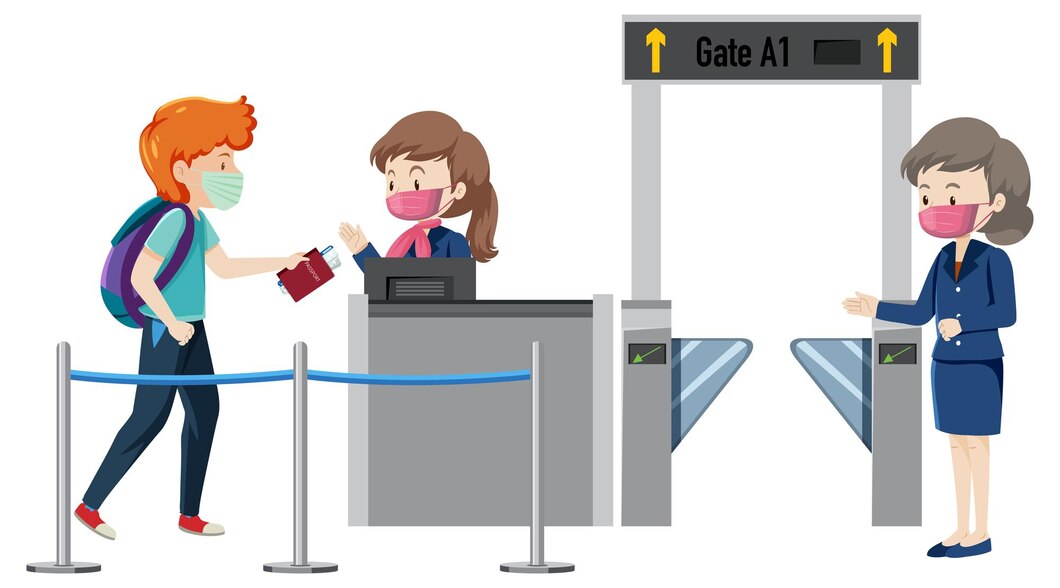Migrating from Microsoft 365 to Google Workspace can be a significant step for organizations looking to leverage the unique features and capabilities of Google’s suite of applications. This blog will guide you through the migration process using both manual methods and the Shoviv Microsoft 365 to Google Workspace Migration Tool.
Why Migrate to Google Workspace?
Google Workspace, formerly known as G Suite, offers a range of collaborative tools including Google Docs, Sheets, Gmail, and more. Many organizations are drawn to its user-friendly interface, robust security features, and seamless integration across applications. With over 3 billion users globally, Google Workspace has established itself as a leading cloud-based platform, prompting many to consider migrating from Microsoft 365 for enhanced productivity and collaboration.
Migration Methods
There are two primary methods for migrating from Microsoft 365 to Google Workspace: manual migration and using a professional tool like Shoviv.
Manual Migration Steps
Manual migration involves several steps that require careful execution to ensure data integrity. Below are the detailed steps:
1. Prepare Google Workspace Users:
– Log in to the Google Admin Console.
– Navigate to the Directory and select Users.
– Use the “Add new user” option to create individual user accounts or upload a CSV file for bulk user creation.
2. Grant Permissions in Microsoft 365:
– Open the Microsoft 365 Admin Center.
– Go to Exchange Admin Center, select Roles, and then Admin Roles.
– Find and select “Organization Management” and grant Application Impersonation permissions.
3. Set Up Data Migration:
– In Google Workspace, navigate to the Data Migration section.
– Choose Microsoft Office 365 as the migration source and specify the data types to migrate (emails, contacts, calendars).
– Follow the prompts to authorize the migration process.
4. Initiate Migration:
– Choose the connection protocol (Auto Select is recommended).
– Enter the necessary admin credentials and begin the migration.
5. Monitor Progress:
– Regularly check the migration status to ensure all data is transferred correctly.
While the manual method can be effective, it is often time-consuming and may lead to potential data loss if not executed properly.
Using Shoviv Microsoft 365 to Google Workspace Migration Tool
For a more streamlined and efficient migration, many organizations opt for the Shoviv Migration Tool. This tool simplifies the process and offers several advantages:
User-Friendly Interface: The tool is designed for ease of use, allowing users to migrate data without extensive technical knowledge.
No Size Limitations: Users can migrate mailboxes of any size without restrictions.
Bulk Migration: The tool supports bulk migrations, significantly reducing the time required for large datasets.
Secure Environment: Shoviv ensures that all data is migrated securely, minimizing the risk of data loss.
Steps to Use Shoviv Tool
1. Download and Install: Start by downloading the Shoviv Microsoft 365 to Google Workspace Migration Tool and install it on your system.
2. Add Source and Destination:
– Launch the tool and select Microsoft 365 as the source.
– Enter the credentials for your Microsoft 365 account and select the mailboxes you wish to migrate.
3. Configure Migration Settings:
– Choose Google Workspace as the destination.
– Enter the necessary Google Workspace credentials and configure any additional settings as required.
4. Start Migration:
– Initiate the migration process and monitor the progress through the tool’s dashboard.
5. Verify Migration:
– Once the migration is complete, verify that all data has been transferred accurately.
Conclusion
Migrating from Microsoft 365 to Google Workspace can enhance collaboration and productivity within your organization. While the manual method provides a way to migrate data without additional costs, using the Shoviv Microsoft 365 to Google Workspace Migration Tool can save time and reduce the risk of errors. By following the outlined steps, organizations can successfully transition to Google Workspace and take advantage of its powerful features.